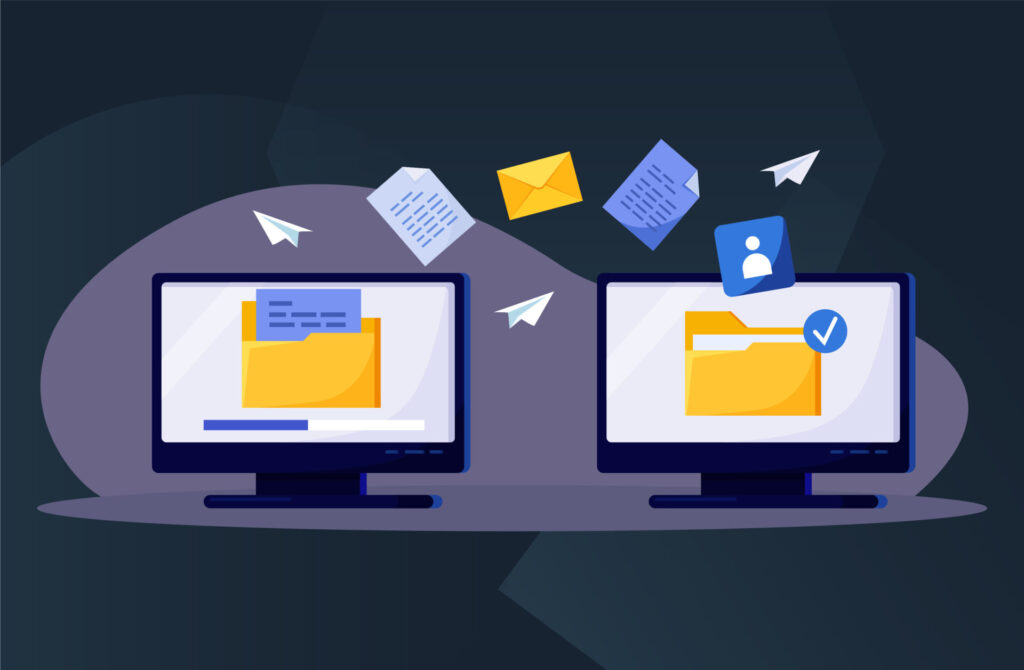Once you have accessed your partner information request (see related section), you can answer this information request by following the next steps:
2. Answer your partner’s information request
- Now, you can see the requests for each entity. Click on the entity name or on the arrow displayed in the right corner of the frame.
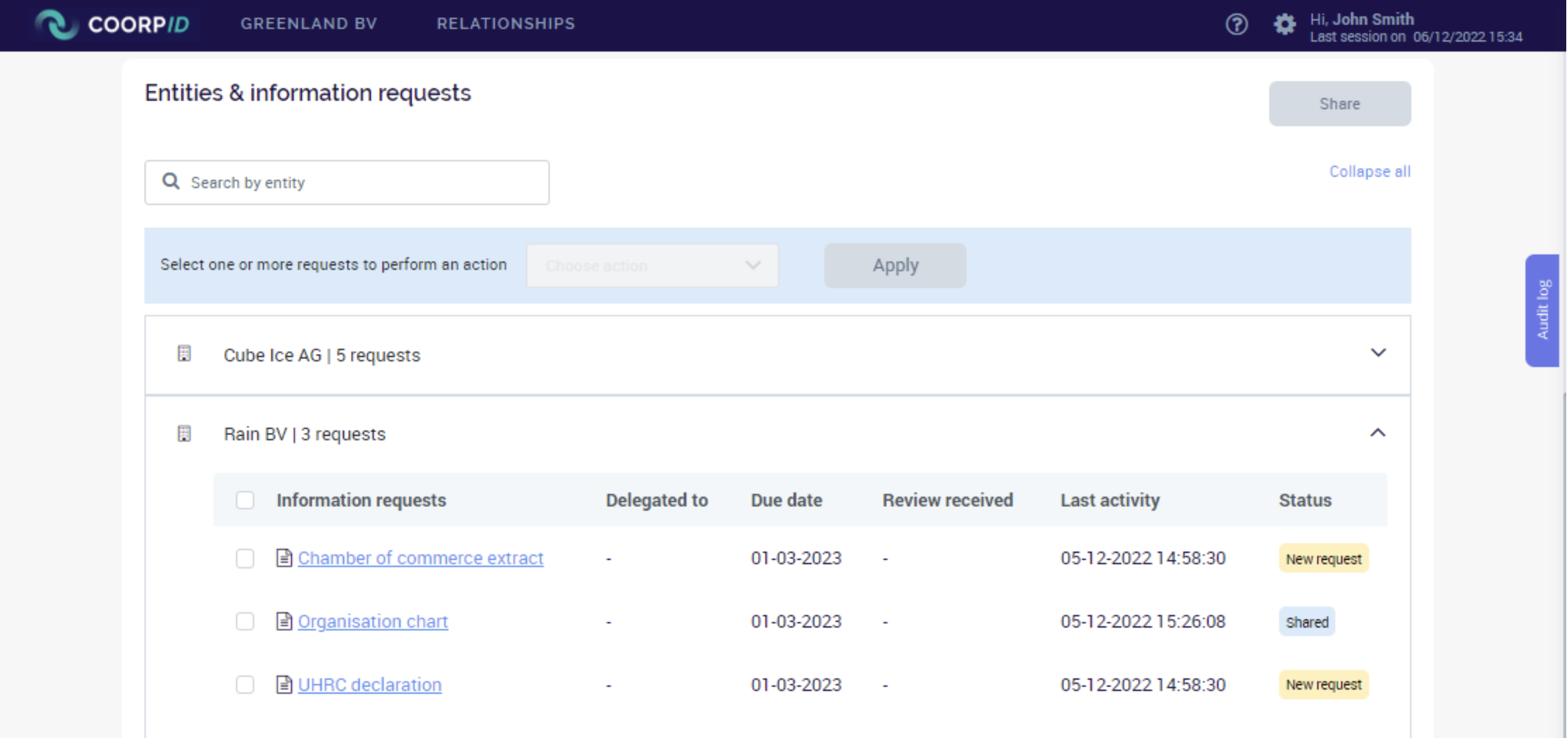
- Click on the request link to see what your partner requires from you for that specific entity.
- Once opened, you will see your partner’s message (blue frame on the left) and any attachments included as well as the document displayed on the right side of the screen.
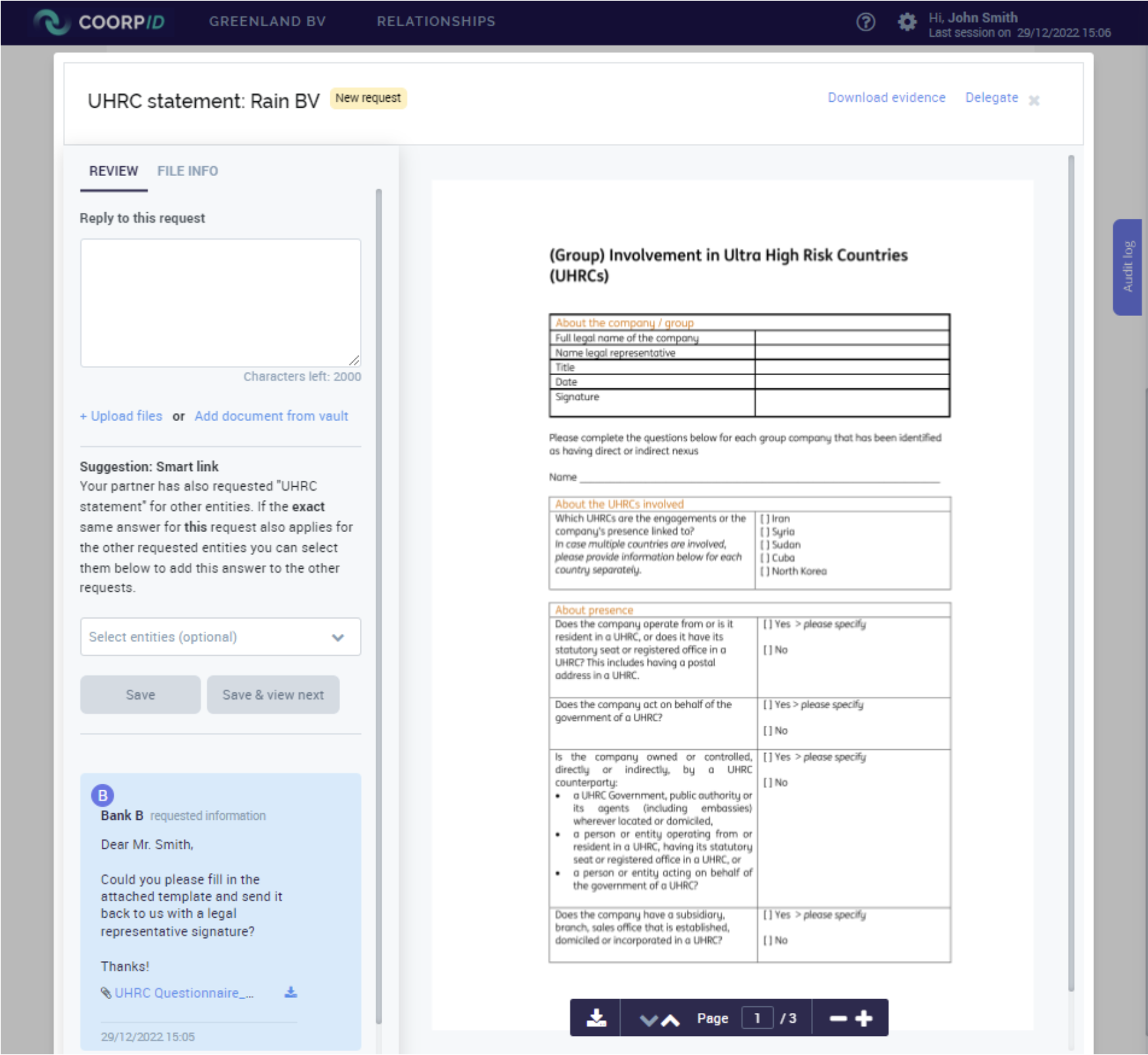
- You can easily download the file by clicking on its name or on the button ‘Download evidence’ in the upper right corner of your screen (if there is a document).
- Reply with the following options or a combination of them:
- Reply with a message (message frame on the upper left)
- Upload a file (action under the message frame)
- If the file you uploaded is not yet in the entity vault, you can check the box appearing under the file name.
- Add a document from your entity vault (action under the message frame)
- If your answer is also applicable for other entities, you can use the Smart Link and select for which other entities this answer is applicable as well (see the Smart Link section under the message frame).
- Hit the ‘Save’ button to save your answer and move onto the next request.
- Answers can be edited until they are shared. To edit an answer, open the request and click on the ‘Pen’ symbol next to your name (see answer frame on the left of the screenshot above). Then click on the Edit button that appears.
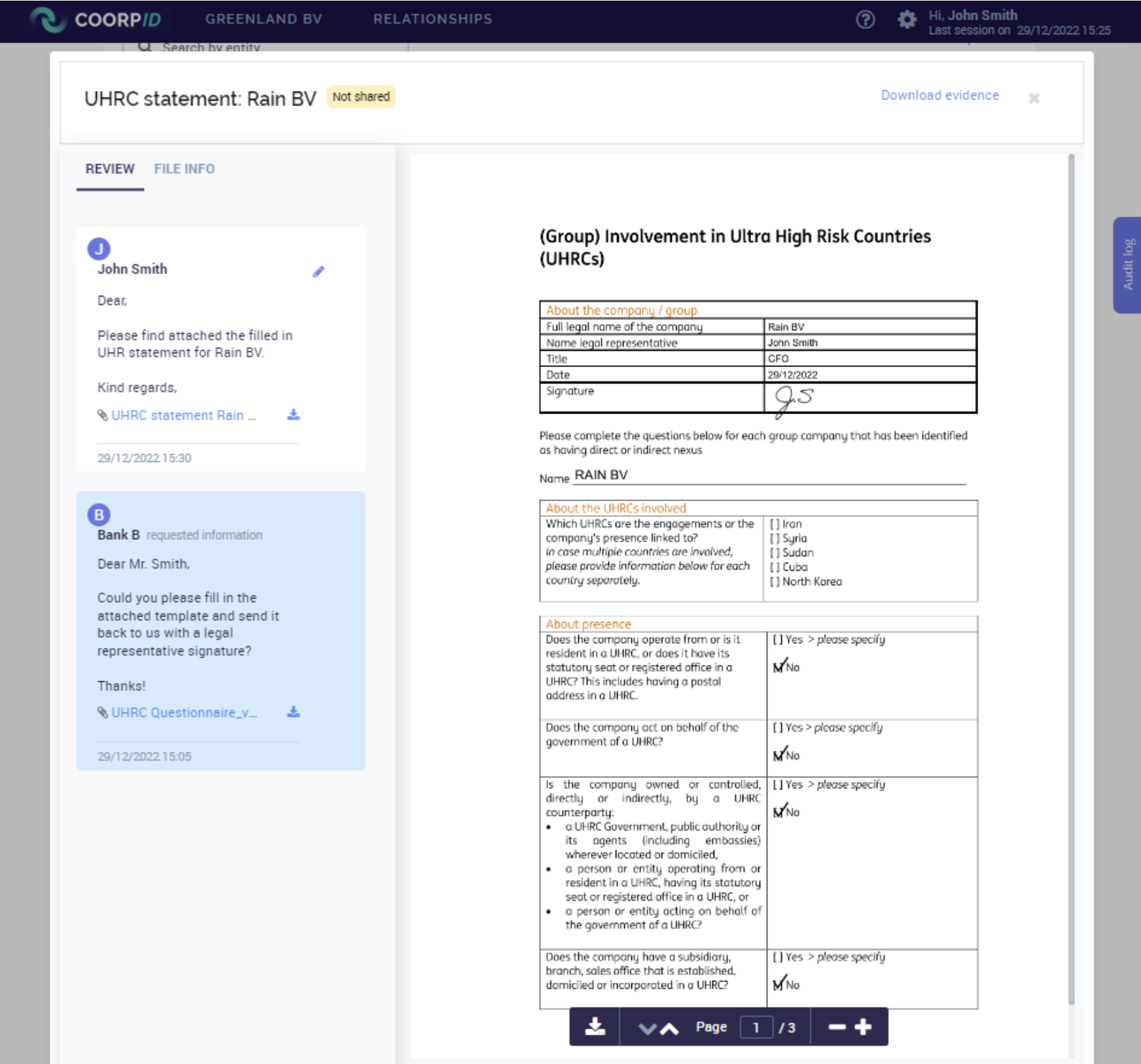
- Once you have shared an answer with your partner, you can revoke your answers, but you can no longer edit them.
- Please note, you can also decide to delegate a request to another CoorpID user. See the ‘Delegate’ button above the document display.
3. Check and send
- Now that you have prepared all your answers and documents, you need to share them with your partner.
- Go back to the ‘Review’ page and click on your partner’s name, then click on one of the entities’ names. In the section ‘Entities & information requests’, you will see on the top right the ‘Share’ button.
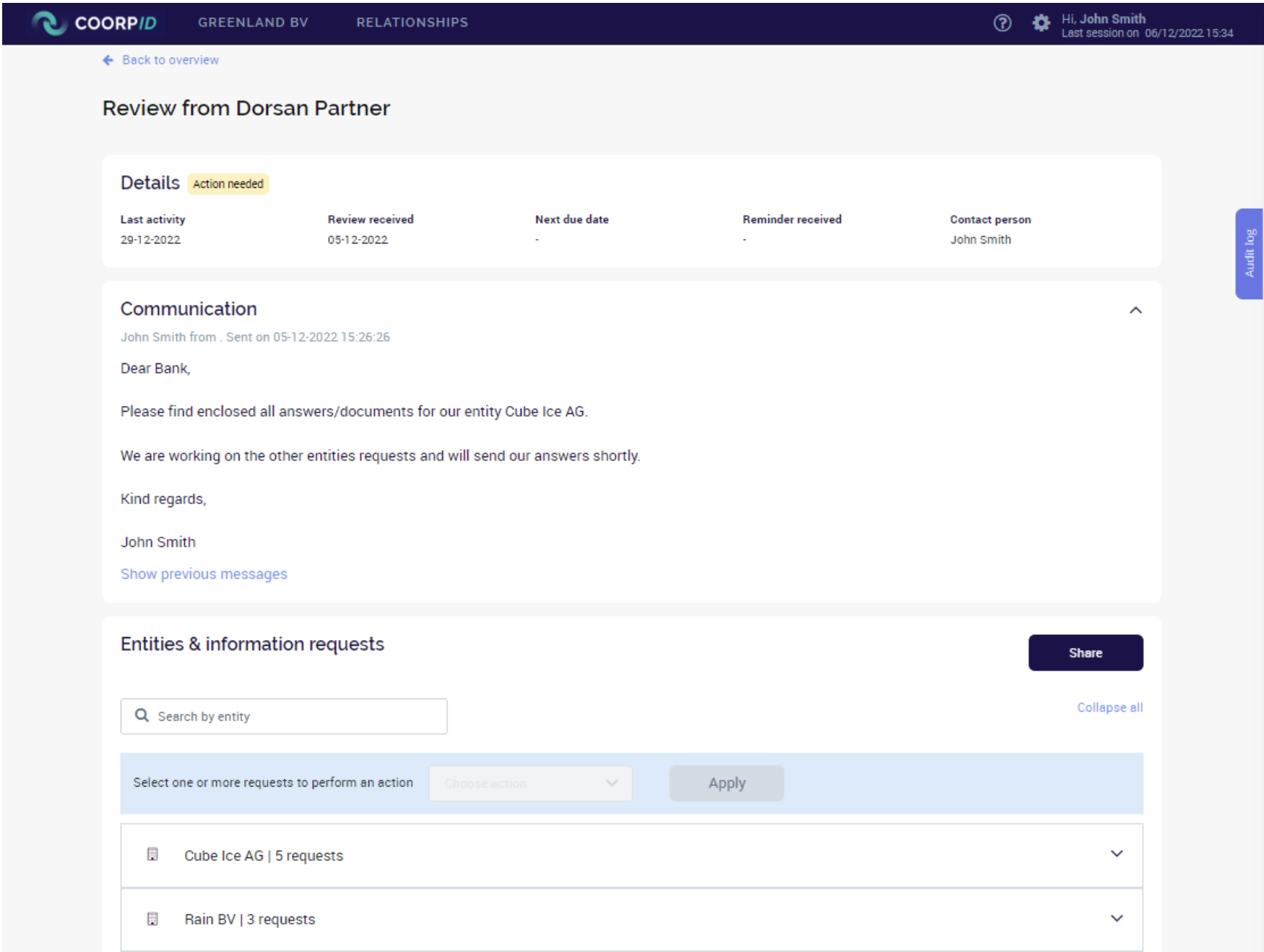
- Click on the ‘Share’ button and your replies will be shared with your partner. You can now see that the status has changed, and your partner can review your answers.