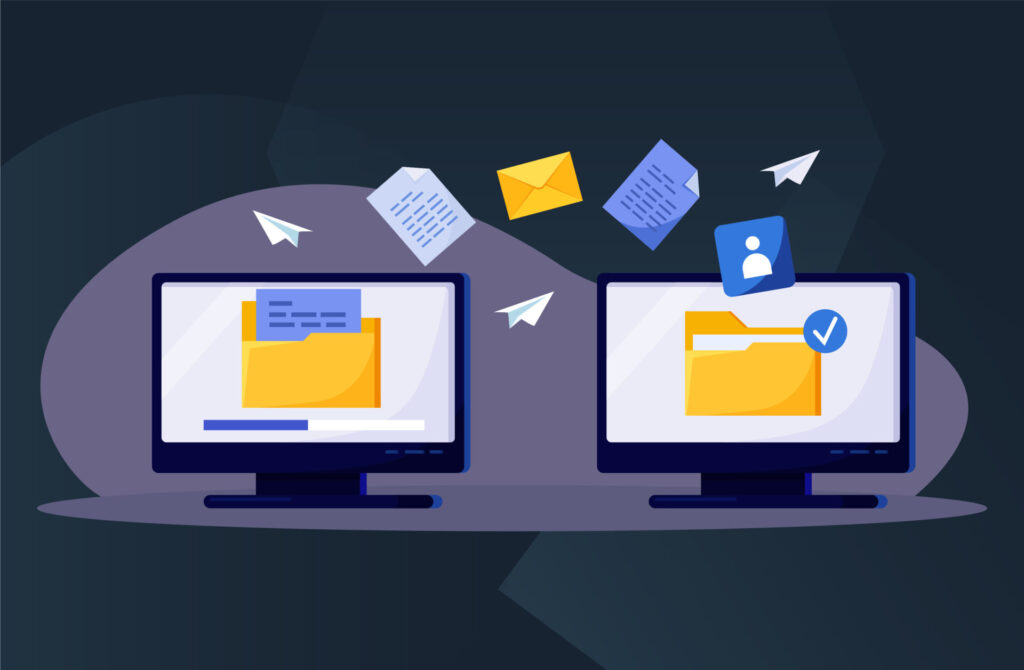In this video you’ll learn how to answer new review using the Multi Entity Invite feature. (Starts at: 00:00:57)
Once you have accessed your partner information request and managed the entities (see related section), you can answer your partner information request by following the next steps:
3. Answer your partner information request
- Now review the information requests for each entity and start answering your partner by clicking on the entity name or on the arrow displayed in the right corner of the frame.
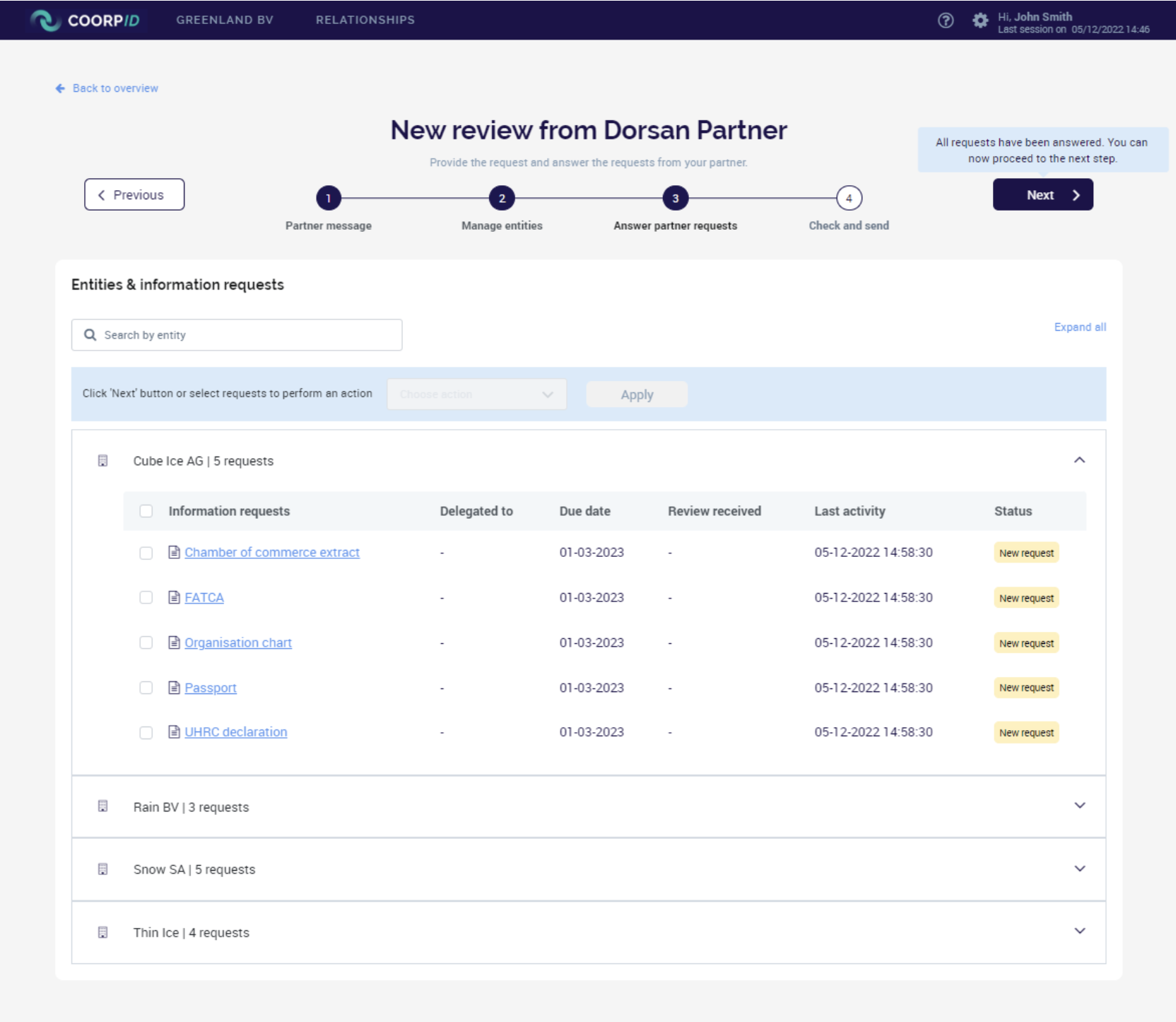
- Click on the request link to see what your partner requires from you for that specific entity.
- Once opened, you will see your partner’s message (blue frame on the left) and any attachments included as well as the document displayed on the right side of the screen.
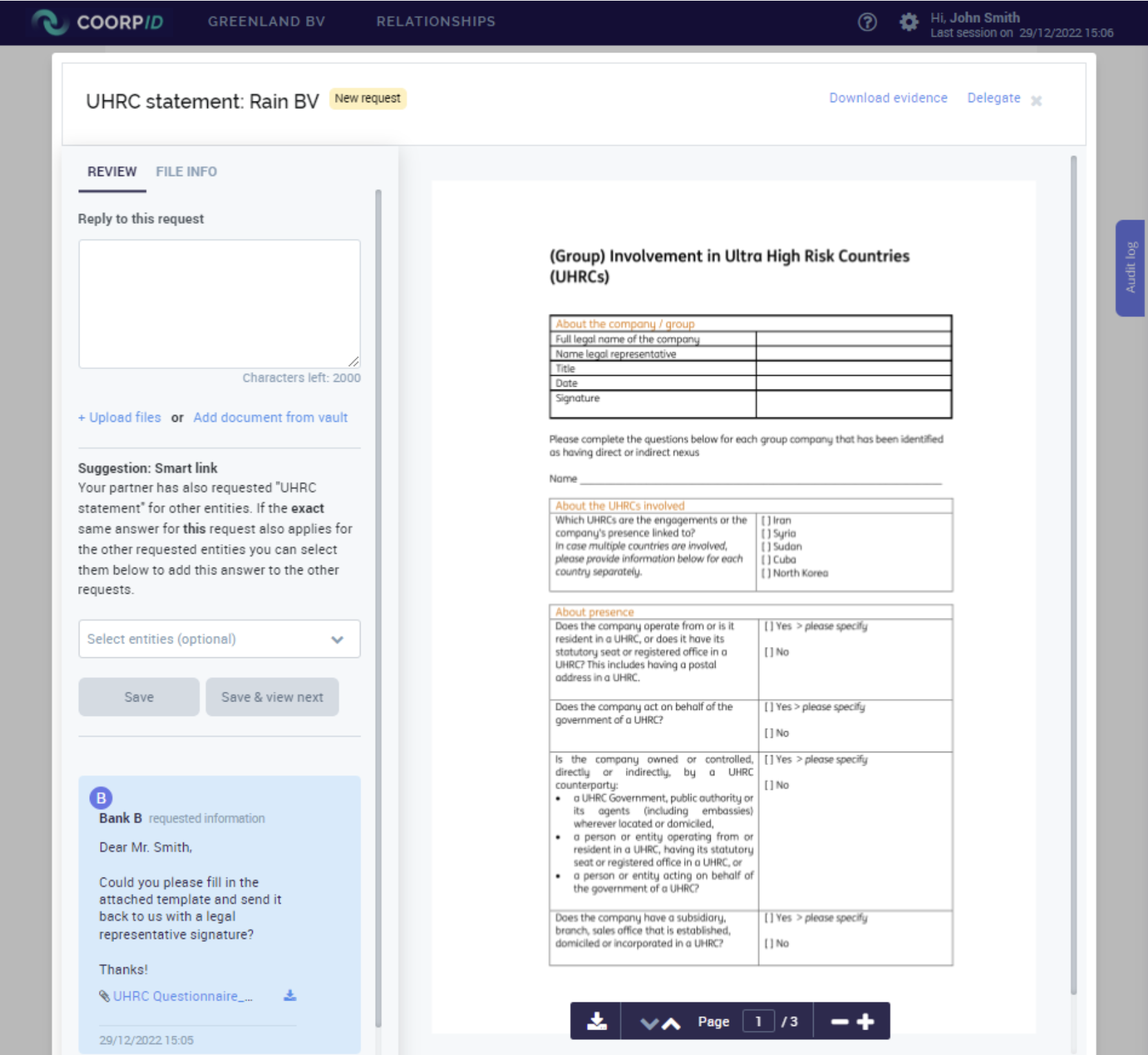
- Download the file by clicking on its name or on the button ‘Download evidence’ in the upper right corner of your screen (if there is a document).
- Reply with the following options or a combination of them:
- Reply with a message (message frame on the upper left)
- Upload a file (action under the message frame)
- If the file you uploaded is not yet in the entity vault, you can check the box appearing under the file name.
- Add a document from your entity vault (action under the message frame)
- If your answer is also applicable for other entities, you can use the Smart Link and select for which other entities this answer is applicable as well (see the Smart Link section under the message frame).
- Hit the ‘Save’ button to save your answer and move to the next request.
- Answers can be edited until they are shared. To edit an answer, open the request and click on the ‘Pen’ symbol next to your name (see answer frame on the left of screenshot above). Then click on the Edit button that appears.
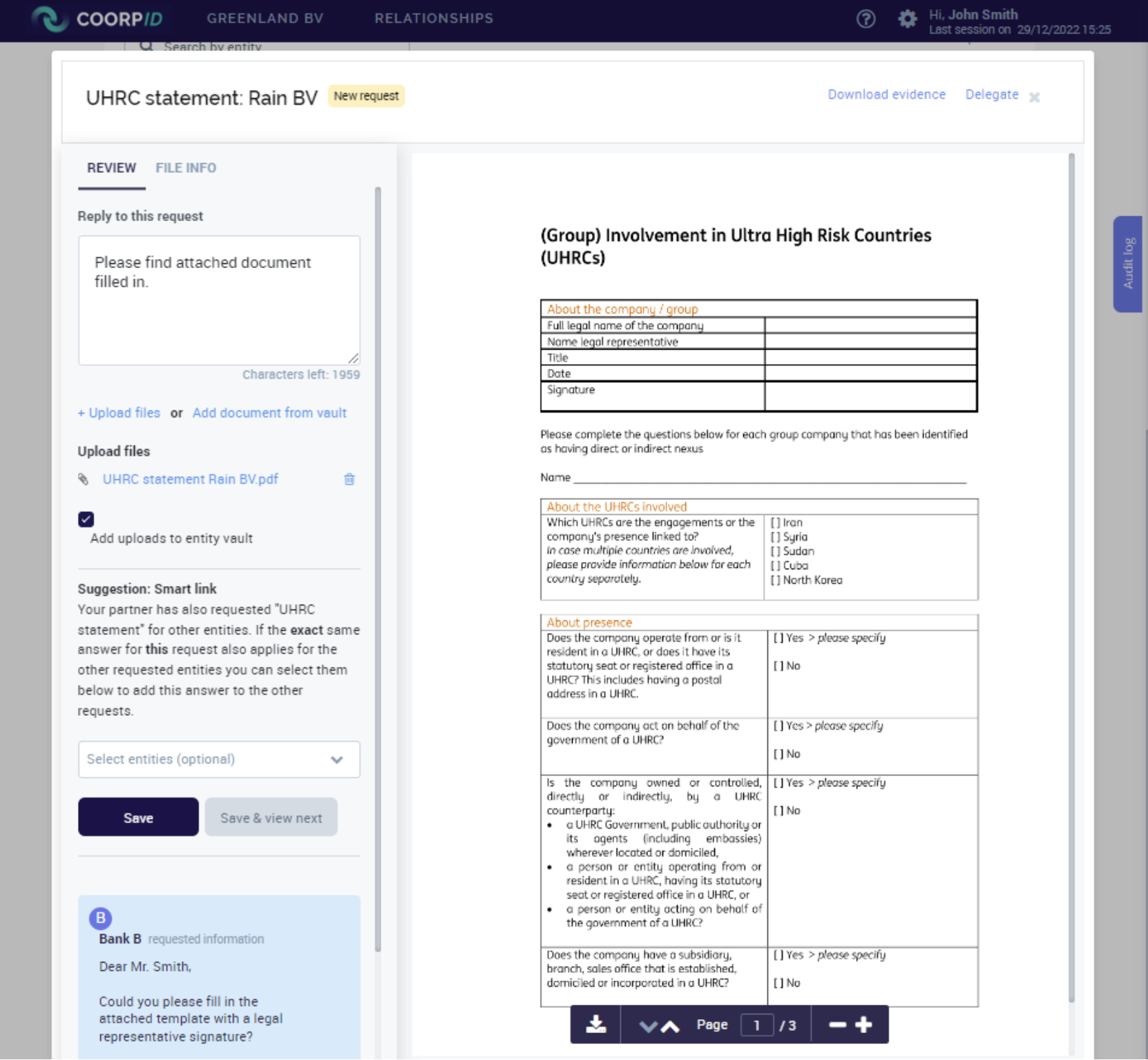
- Once it is shared with your partner, you can revoke your answers, but you cannot edit them anymore.
- Interesting to know, you can also decide to delegate a request to another user of CoorpID. See the ‘Delegate’ button above the document display.
4. Check and send
- Now that you have prepared all your answers and documents, you need to share them with your partner.
- Click on the button ‘Next’ on the upper right corner of the page.
- Write a message to your partner and submit your answers.
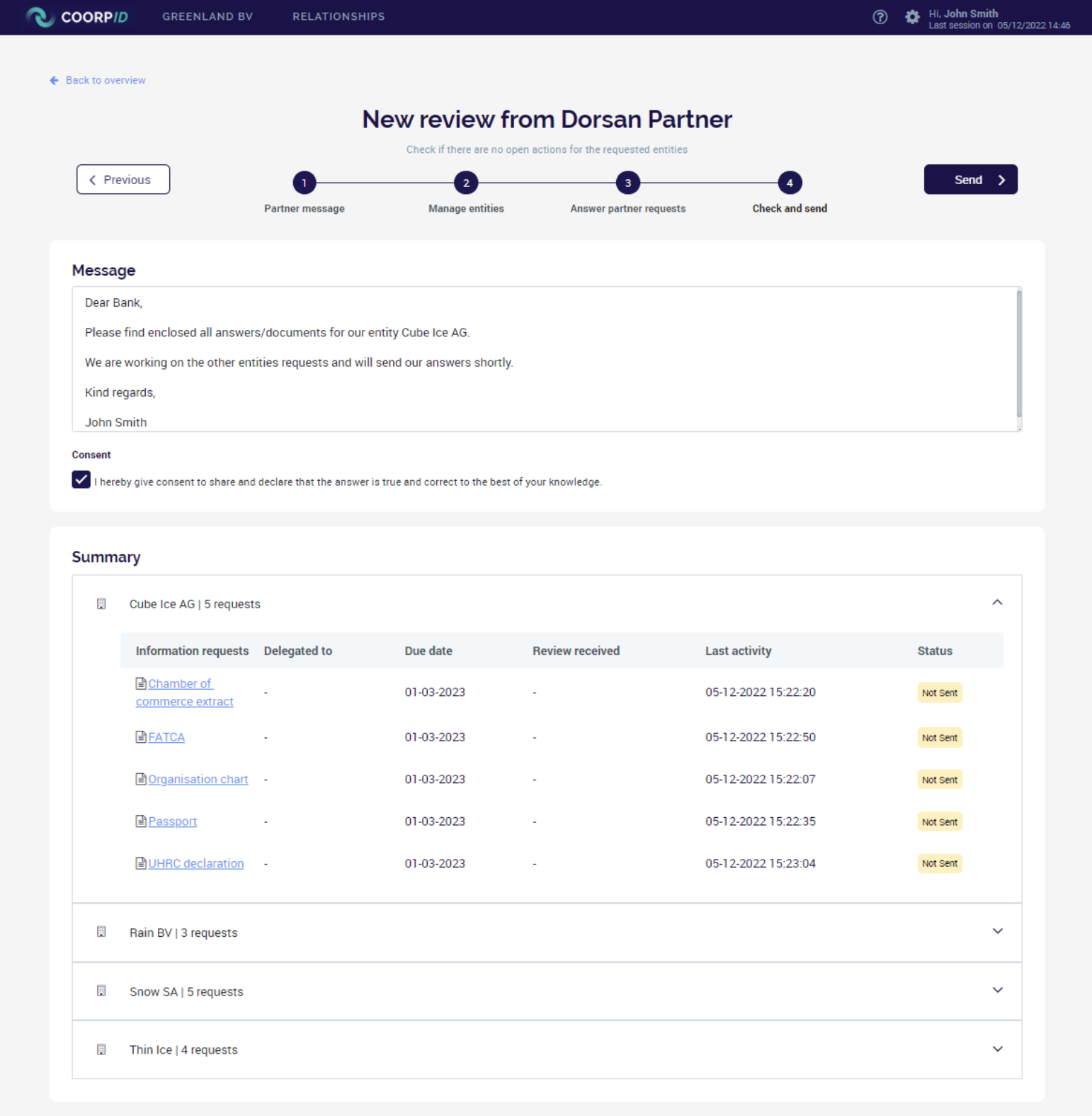
- You will then be directed to your ‘Review’ page where you will see the status of your review.